Azure Resource Tags
azure azure resources tagsTags represent metadata you can apply to your resources introducing logical organization. A tag consists of a name and a value pair. They allow you to introduce taxonomy that will help you by working with your resources more efficiently.
Organizing resources
In Azure, you put all your resources into resource groups. There are many ways to organize resources by creating the naming conventions for the resource groups and putting the resources in there. For example, you can put all your databases in one resource group and all the web applications in another one, or you can create one resource group for all the resources belonging to the production environment and another resource group for all the resources of the development environment. The choice should really correspond to your needs but you should try and be consistent about it.
What we can see here that resource groups allow you to organize your resources only in one way and this can be very limiting most of the time. This is where tags step in and make your life easier by allowing you to add several layers of the logical organization.
In our example, we have two resource groups guitarshop-webapps-rg, containing production and development versions of the web client and the guitarshop-dbs-rg containing production and development databases for the imaginary Guitar Shop application.
 |
|---|
| Resource groups |
In guitarshop-webapps-rg we have production and development app services and app service plans
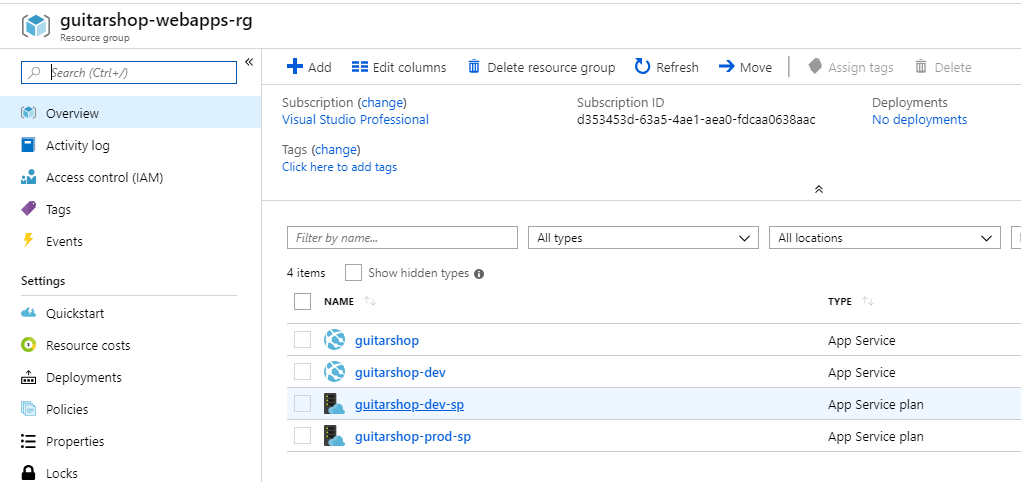 |
|---|
| WebApps resource group |
In guitarshop-dbs-rg we have production and development databases and servers
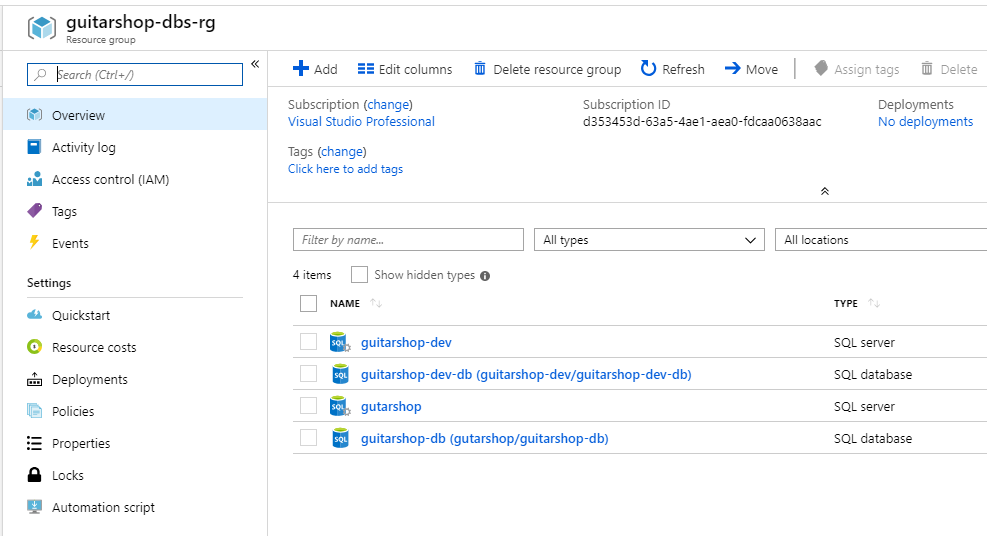 |
|---|
| DBs resource group |
Filtering by tag
Additional to our resource group organization we can add a tag to our resources representing environment resources are belonging to. I have assigned Env tag with values Dev and Production to corresponding databases and web applications which allows me to see all the resources belonging to Production and Development environments. By clicking on Env:Production tag you can filter for all the resources with that tag
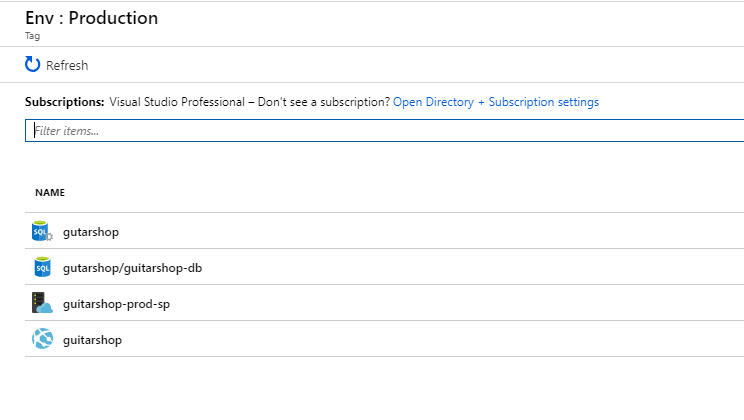 |
|---|
| Resources under Production tag |
Where to use tags?
You can add additional grouping using tags like grouping resources by cost center, company department, data center location and so on. You can also use tags to automate your infrastructure. For example, having your VMs shut down at a certain time of the day in order to reduce cost, you can add tag shutdown:7pm which you can use in combination with Logic Apps or Aure Functions to make this happen.
Use tags to do cost analysis
One very important thing from the business perspective we can do using tags is cost analysis. In the Azure portal, if you go to your subscription and then to Cost Analysis section you can see the list of your resources and their cost. Now, using tags, you can filter for Production and you can get a list of resources belonging to Production environment and their costs.
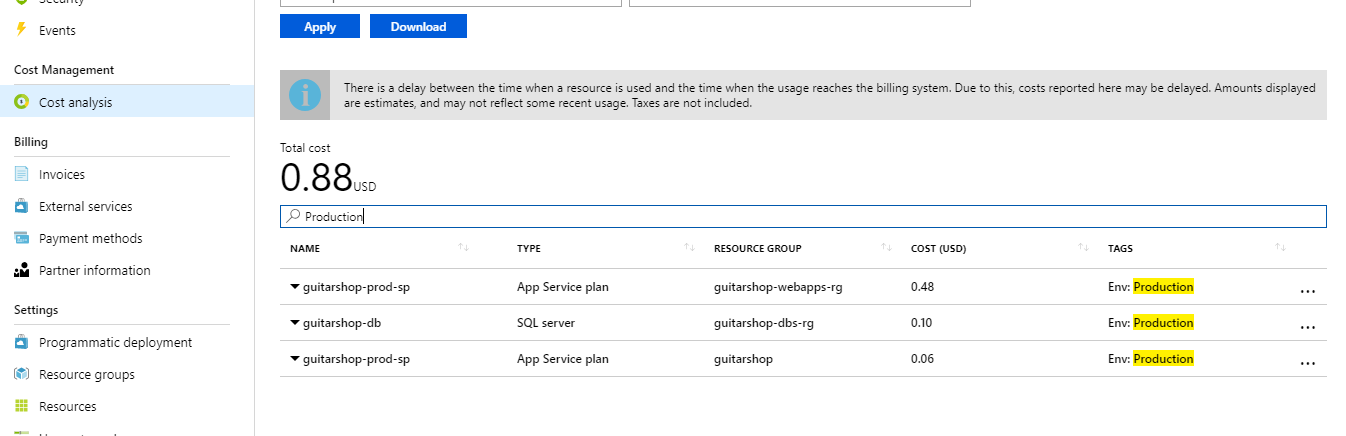 |
|---|
| Cost analysis for resources under Production tag |
Managing tags
You can assign tags using the Azure portal, Powershell, Azure CLI or ARM Templates. There is also some limitation when creating and using tags, some of which are:
- You can add up to 15 tags to a resource
- You cannot add a tag to all resources
- The tag name is limited to 512 characters, and the tag value is limited to 256 characters
- Tags applied to the resource group are not inherited by the resources in that resource group
For the full list of limitation please check here
Manage tags using Powershell
Adding tags when creating new resource
# Adding tag Env with value Test when creating new resource
New-AzureRmStorageAccount -Name guitarshopteststoracc `
-ResourceGroupName guitarshop-dbs-rg `
-Location 'West Europe' `
-SkuName Standard_LRS `
-Tag @{ Env="Test"}
# Reading the tags after resource creation
$resource = Get-AzureRmResource -ResourceName guitarshopteststoracc `
-ResourceGroupName guitarshop-dbs-rg
$resource.Tags
# Result
Name Value
---- -----
Env Test
Adding tags to existing resource
# Update tags on existing resource
Set-AzureRmResource -ResourceName $resource.ResourceName `
-ResourceGroupName $resource.ResourceGroupName `
-ResourceType $resource.ResourceType `
-Tag @{ Env='Test'; Department='IT' } `
-Force
# Reading the tags after updating resource
$resource = Get-AzureRmResource -ResourceName guitarshopteststoracc `
-ResourceGroupName guitarshop-dbs-rg
$resource.Tags
# Result
Name Value
---- -----
Department IT
Env Test
Removing tags from a resource
# Removing tags from the resource
Set-AzureRmResource -ResourceName $resource.ResourceName `
-ResourceGroupName $resource.ResourceGroupName `
-ResourceType $resource.ResourceType `
-Tag @{} `
-Force
# Reading tags after removing them from resource
$resource = Get-AzureRmResource -ResourceName guitarshopteststoracc `
-ResourceGroupName guitarshop-dbs-rg
$resource.Tags
# Result is empty line
Manage tags using Azure CLI
Adding tags when creating new resource
# Adding tag Env with value Test when creating new resource
az storage account create --name guitarshopteststoracc `
--resource-group guitarshop-dbs-rg `
--location westeurope `
--sku Standard_LRS `
--tags Env=Test
# Reading the tags after resource creation
az storage account show --name guitarshopteststoracc `
--resource-group guitarshop-dbs-rg `
--query tags
# Result
{
"Env": "Test"
}
Adding tags to existing resource
# Update tags on existing resource
az resource tag --tags Env=Test Department=IT `
--resource-group guitarshop-dbs-rg `
--name guitarshopteststoracc `
--resource-type Microsoft.Storage/storageAccounts
# Reading the tags after updating resource
az storage account show --name guitarshopteststoracc `
--resource-group guitarshop-dbs-rg `
--query tags
# Result
{
"Department": "IT",
"Env": "Test"
}
Removing tags from a resource
# Removing tags from the resource
az resource tag --tags '' `
--resource-group guitarshop-dbs-rg `
--name guitarshopteststoracc `
--resource-type Microsoft.Storage/storageAccounts
# Reading tags after removing them from resource
az storage account show --name guitarshopteststoracc `
--resource-group guitarshop-dbs-rg `
--query tags
# Result
{}
Summary
As you can see Tags can be very powerfull addition to your toolset. They are really easy to add and manage and there are many ways to use them to organize your resources. I would really like to hear how you use tags and what are some strategies you use when organizing your resources